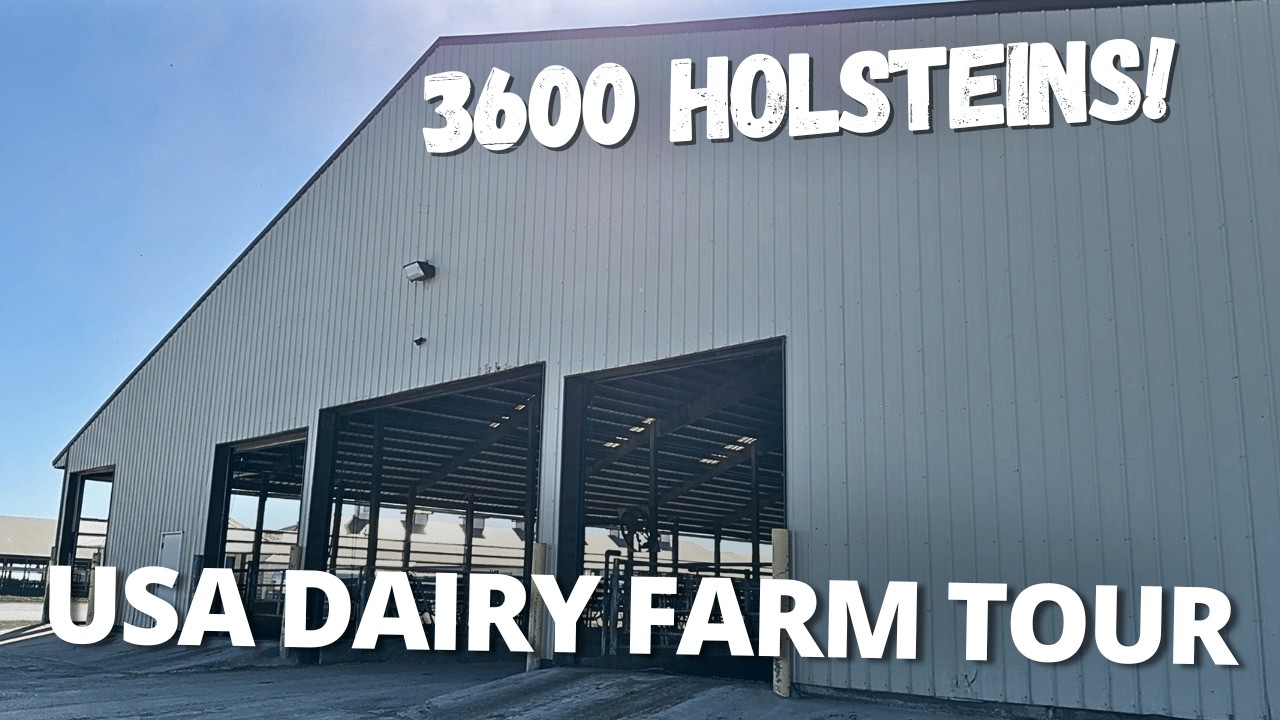Understanding the input window is the first step towards optimizing your formulations. In this article, we’ll break down the key components of the input window and provide a step-by-step guide on how to navigate it effectively.
Introduction to the Input Window
The input window serves as the gateway to your diet formulation journey. It allows you to input crucial data and customize your formulation preferences based on your specific needs. Let’s delve into the essential features of this window and learn how to make the most out of it.
Step-by-Step Guide: Navigating the Input – Program Settings Window
- Choosing Measurement Units and Basis
- Upon opening the input window, the first decision you’ll need to make is whether to work in the metric or imperial system.
- Additionally, you’ll need to select between dry matter basis or as fed. For this example, we’ll opt for the metric system and dry matter basis.
- Selecting Nutrients for Formulation
- To tailor your formulation process, you must define which ration results you want to appear in your diets. This can be achieved by accessing the adjacent window on the right side.
- Click on the inverted triangle icon to reveal a dropdown menu of available ration results.
- Choose the ration results you wish to include in your formulation. For instance, you may opt for NDF diet and liquid energy.
- Customizing Preferences
- It’s important to note that the selection of ration results depends on personal preference and specific formulation requirements.
- Customize the window to display the ration results that are most relevant and essential for your formulation process.
- Saving Preferences
- Once you’ve configured the input window according to your preferences, ensure to save these settings.
- Click on the appropriate button to save your selections, allowing for easy access and consistency in future formulation sessions.
Conclusion
Mastering the input window is a fundamental aspect of effective diet formulation using software. By understanding how to navigate this window and customize its settings, you can streamline your formulation process and achieve optimal results. Remember to refer back to this guide whenever you need to configure the input window, ensuring a seamless formulation experience.
For a comprehensive demonstration of navigating the input window and utilizing diet formulation software, consider watching the complete video tutorial.